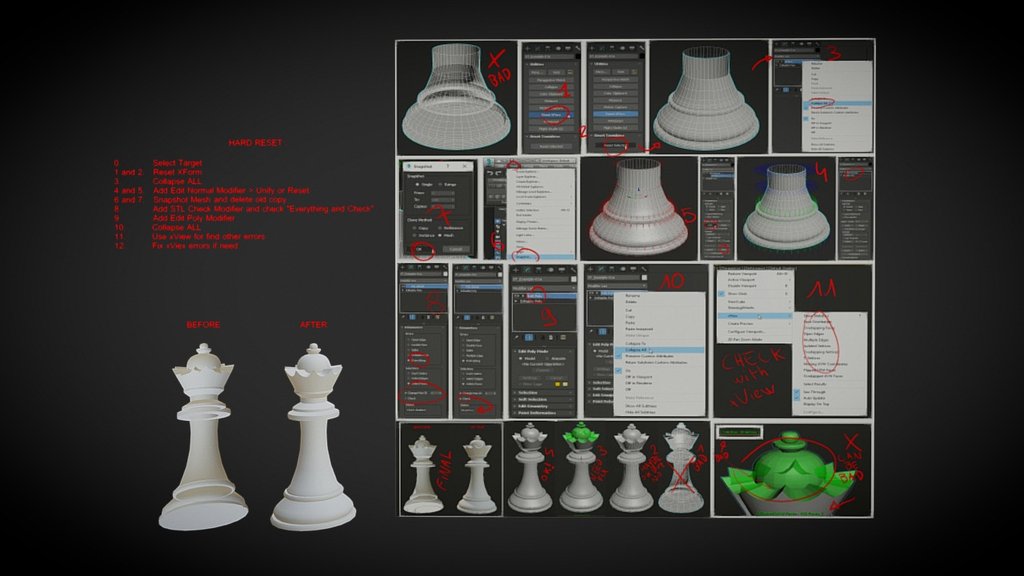
Chess - Hard Reset
sketchfab
How to Forcefully Restart, Mega Reset Example: To perform a hard reset on your system, follow these steps. First, ensure you have saved all of your work and closed any open applications. Next, locate the power button on your device, usually found at the top right corner or on the back. Press and hold this button for 10 seconds to initiate the shutdown process. Once your system has powered down, wait a few moments before restarting it by pressing the power button again. Your system should now be reset to its default settings. For those unfamiliar with the term "mega combo," it refers to a sequence of actions that can be performed in a single step. In the context of computer systems, a mega combo might involve simultaneously pressing multiple keys or buttons to achieve a desired outcome. To illustrate this concept, consider the following example: Imagine you are troubleshooting an issue with your graphics driver and want to reset all shader settings at once. You could perform the following mega combo: Press Ctrl + Shift + Delete while holding down the F10 key to open the Shader Settings menu. Then, navigate to the bottom of the menu using the arrow keys and press Enter to apply changes. This sequence of actions would effectively hard reset your shader settings. Note that this example is purely hypothetical and may not reflect real-world scenarios or system configurations. However, it serves to demonstrate how a mega combo can be used to simplify complex tasks and streamline workflows.
With this file you will be able to print Chess - Hard Reset with your 3D printer. Click on the button and save the file on your computer to work, edit or customize your design. You can also find more 3D designs for printers on Chess - Hard Reset.
