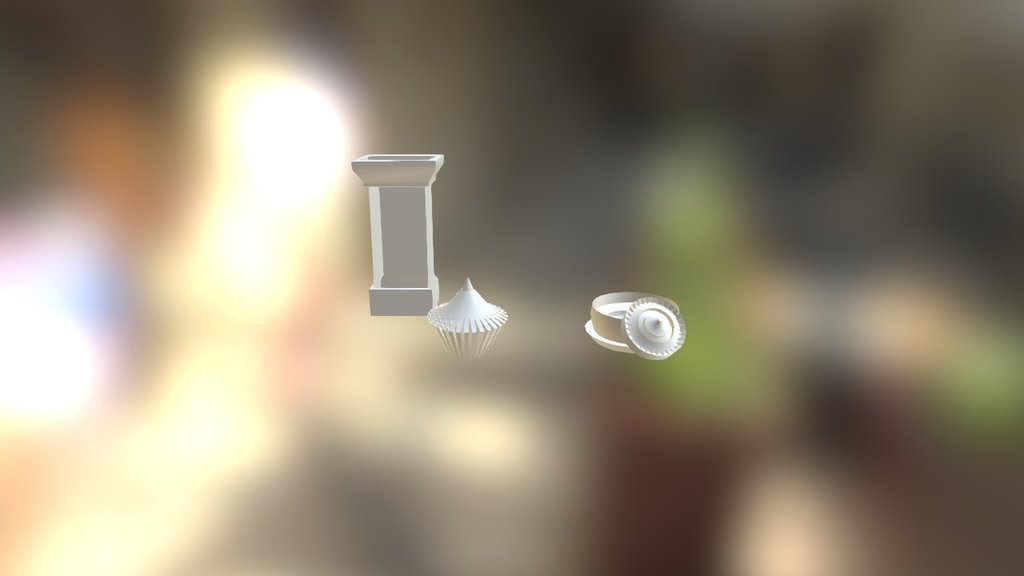
Cgcookie Blenderflow Exercise 1
sketchfab
Welcome to our introductory series on mastering Blender! In this first exercise, we'll be creating a simple cube and learning how to navigate the interface. First, let's start by launching Blender. You can download it for free from their official website. Once installed, launch the program and you'll see a blank screen with various tools and menus at your disposal. Let's begin by clicking on the "Cube" tool in the toolbar, located in the top left corner of the screen. This will create a simple cube in the center of our view. Next, let's take a look at the navigation tools. In Blender, we can move objects around using the mouse and keyboard. To pan across the scene, use the middle mouse button or press the "G" key on your keyboard. To zoom in and out, hold down the "Ctrl" key while moving your mouse up and down. This will give you a better view of your cube. Let's rotate our cube by clicking and dragging with the right mouse button. You can also use the "R" key to reset the rotation to its default position. Now that we've learned how to navigate, let's talk about editing our cube. To do this, select the cube by clicking on it once. This will allow us to manipulate its properties. To scale our cube, press the "S" key while dragging with your mouse. You can also use the "Shift" key to constrain scaling to a specific axis. Let's move on to rotating our cube. Press the "R" key and drag with your mouse to rotate it around its center point. Finally, let's talk about extruding our cube. To do this, select an edge of the cube by clicking on it once. Then, press the "E" key while dragging with your mouse to create a new face. That's it for this exercise! You now have a basic understanding of how to navigate and edit objects in Blender. In the next exercise, we'll be learning about materials and textures. Keep practicing and soon you'll be creating complex scenes and models like a pro!
With this file you will be able to print Cgcookie Blenderflow Exercise 1 with your 3D printer. Click on the button and save the file on your computer to work, edit or customize your design. You can also find more 3D designs for printers on Cgcookie Blenderflow Exercise 1.
