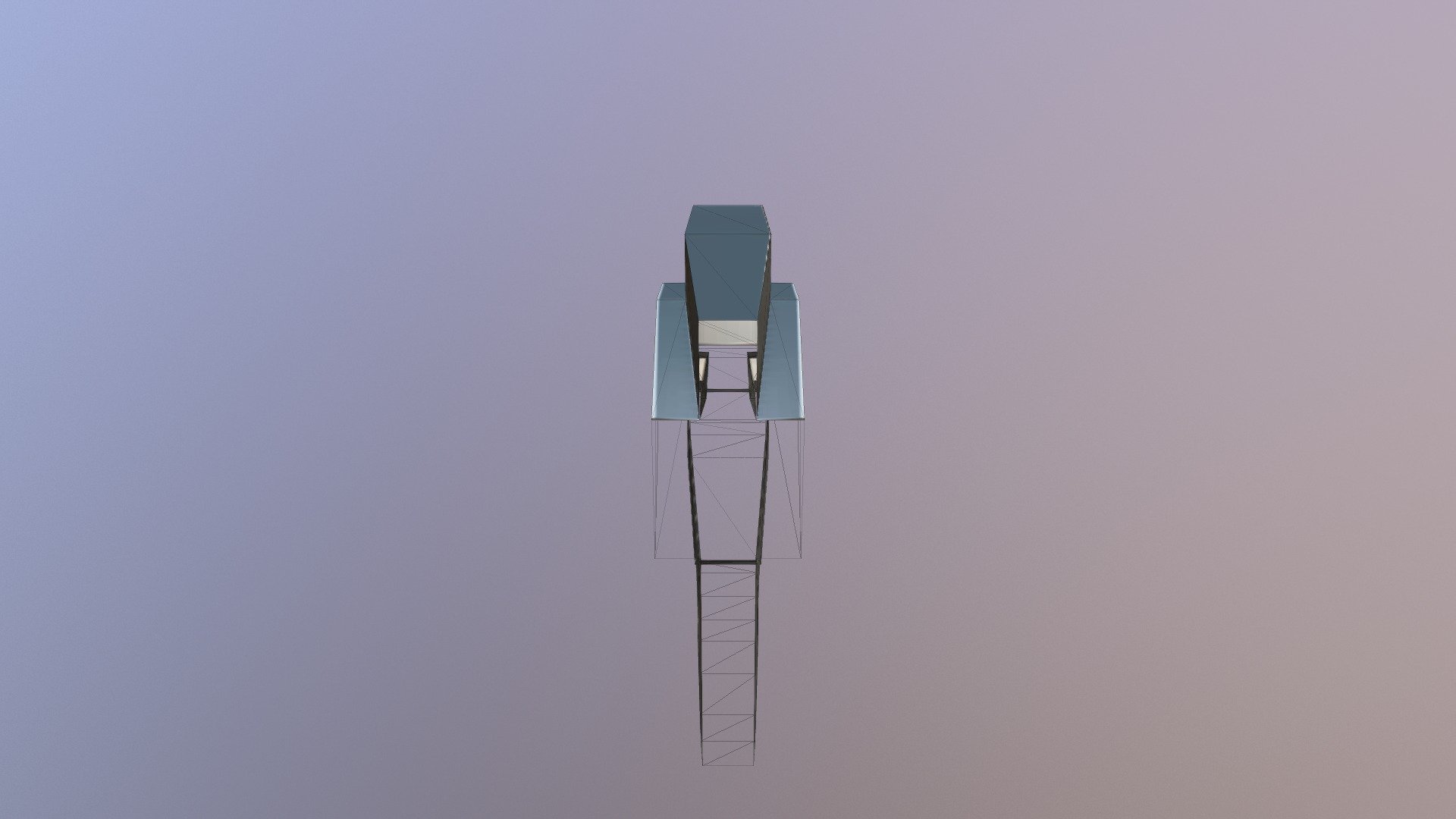
CG Cookie Normal Map Exercise
sketchfab
Normal Map Creation Exercise for Advanced Artists on CG Cookie To create a normal map in this tutorial, start by opening Blender and creating a new project. Next, model an object that you want to apply a texture to - something like a rock or a metal plate works well. Once you have your object modeled, switch over to the sculpting tab and add a new subdividing modifier. This will help smooth out your mesh and give it a more realistic look. Now, let's move on to creating our normal map. To do this, we'll need to create two new UVs for each side of our object - one for the top and one for the bottom. This is where things can get a bit tricky, so take your time and be patient! Once you have your UVs set up, navigate over to the texture painting tab and add a new normal map. From here, you'll need to paint in some detail onto your object - think of this as adding shading and depth to your model. Remember, when it comes to normal maps, more is not always better! As you continue working on your normal map, keep an eye out for any areas where the map might be getting a bit distorted or warped. To fix this, simply select those areas and use the 'adjust' tool to tweak them back into shape. Finally, let's talk about how to take our normal map and apply it to our object in real-time. This is where things can get really interesting - we're going to be using a technique called 'baking' to capture all of the details from our normal map and transfer them over to our final render.
With this file you will be able to print CG Cookie Normal Map Exercise with your 3D printer. Click on the button and save the file on your computer to work, edit or customize your design. You can also find more 3D designs for printers on CG Cookie Normal Map Exercise.
