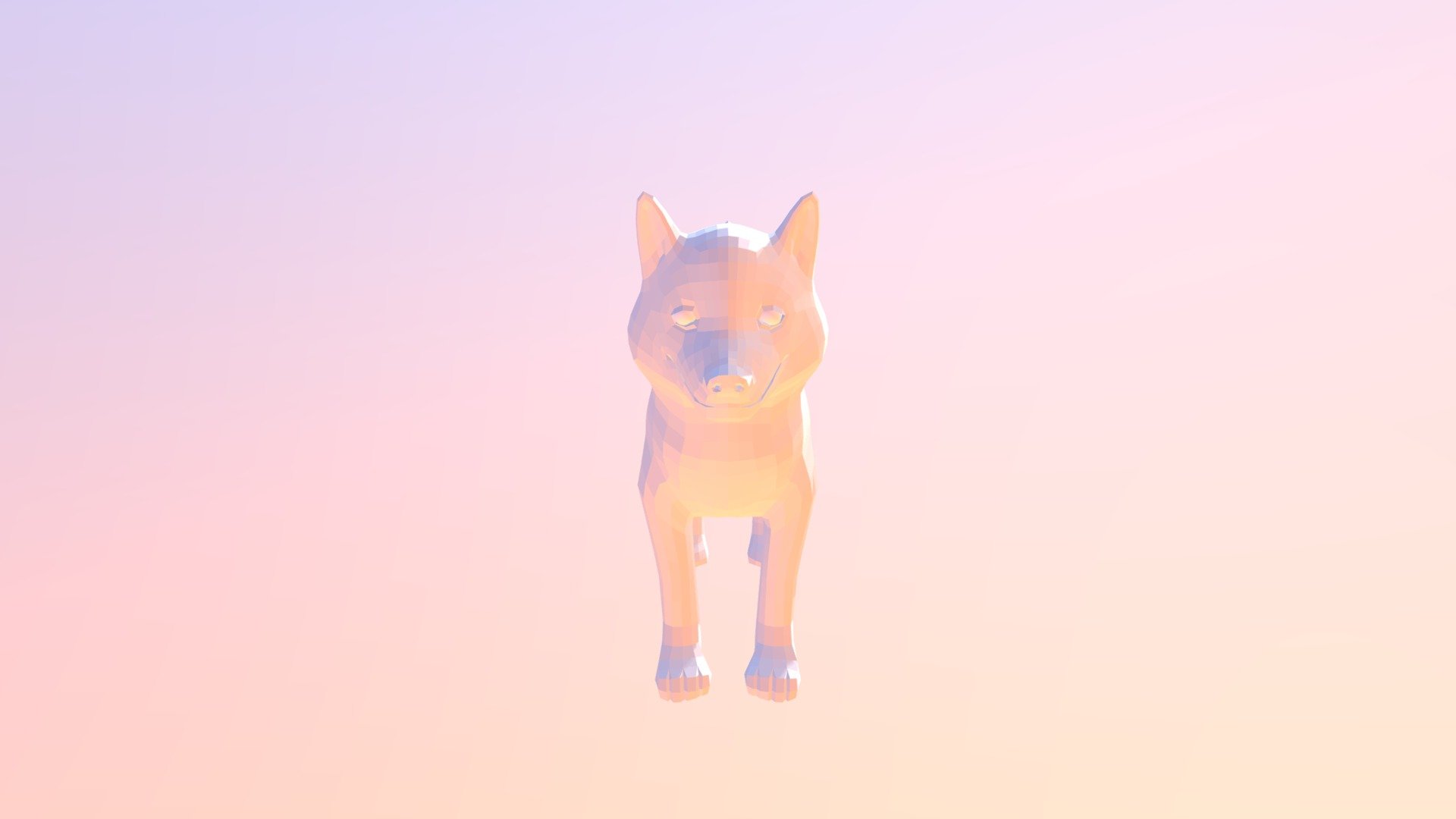
CG Cookie Assignment: Model a Husky
sketchfab
Design a 3D model of a Siberian Husky using Blender, a popular free and open-source 3D creation software. Start by creating a new project in Blender and setting the units to millimeters. Then, enable the 'Limit Selection to Visible' option in the 3D View window's header. Switch to the Object Mode and select the default cube. Press Ctrl+Shift+C to open the Transform panel. In the Transform panel, click on the "Location" tab and set the X-coordinate to -50 mm, the Y-coordinate to 0 mm, and the Z-coordinate to 0 mm. Next, go to the Edit Mode and select all vertices by pressing Ctrl+A. Then, press F2 to open the Mesh tab in the Object Data Properties panel. In the Mesh tab, click on the "Faces" tab and set the number of faces to 1. Now, switch back to the Object Mode and select the cube. Press Shift+S to open the Scale tool menu. In the Scale tool menu, select the "Uniform Scaling" option and set the scale factor to 5. Repeat steps 3-6 for each of the remaining default cubes in the scene. After scaling all the cubes, go back to the Object Mode and select one of the scaled cubes. Press Shift+D to duplicate the cube. Then, move the duplicated cube to a new location by clicking on it with the left mouse button and dragging it to the desired position. Repeat steps 7-9 for each of the remaining scaled cubes in the scene. Once you have duplicated all the cubes, go back to the Object Mode and select one of the duplicated cubes. Press Shift+F to enter Face Select mode. Then, select all faces by pressing Ctrl+A. Now, switch back to the Edit Mode and select all vertices by pressing Ctrl+A. Press F2 to open the Mesh tab in the Object Data Properties panel. In the Mesh tab, click on the "Faces" tab and set the number of faces to 1. Next, go to the Object Data Properties panel and click on the "Geometry" tab. In the Geometry tab, select the "Subdivide" option and set the subdivisions to 3. Repeat steps 13-15 for each of the remaining duplicated cubes in the scene. After subdividing all the duplicated cubes, go back to the Object Mode and select one of the subdivided cubes. Press Shift+S to open the Scale tool menu. In the Scale tool menu, select the "Uniform Scaling" option and set the scale factor to 0.5. Repeat steps 16-17 for each of the remaining subdivided cubes in the scene. Once you have scaled all the subdivided cubes, go back to the Object Mode and select one of the subdivided cubes. Press Shift+D to duplicate the cube. Then, move the duplicated cube to a new location by clicking on it with the left mouse button and dragging it to the desired position. Repeat steps 18-19 for each of the remaining subdivided cubes in the scene. After duplicating all the subdivided cubes, go back to the Object Mode and select one of the duplicated cubes. Press Shift+F to enter Face Select mode. Then, select all faces by pressing Ctrl+A. Now, switch back to the Edit Mode and select all vertices by pressing Ctrl+A. Press F2 to open the Mesh tab in the Object Data Properties panel. In the Mesh tab, click on the "Faces" tab and set the number of faces to 1. Next, go to the Object Data Properties panel and click on the "Geometry" tab. In the Geometry tab, select the "Subdivide" option and set the subdivisions to 3. Repeat steps 22-24 for each of the remaining duplicated cubes in the scene. After subdividing all the duplicated cubes, go back to the Object Mode and select one of the subdivided cubes. Press Shift+S to open the Scale tool menu. In the Scale tool menu, select the "Uniform Scaling" option and set the scale factor to 0.5. Repeat steps 25-26 for each of the remaining subdivided cubes in the scene. Once you have scaled all the subdivided cubes, go back to the Object Mode and select one of the subdivided cubes. Press Shift+D to duplicate the cube. Then, move the duplicated cube to a new location by clicking on it with the left mouse button and dragging it to the desired position. Repeat steps 27-28 for each of the remaining subdivided cubes in the scene. After duplicating all the subdivided cubes, go back to the Object Mode and select one of the duplicated cubes. Press Shift+F to enter Face Select mode. Then, select all faces by pressing Ctrl+A. Now, switch back to the Edit Mode and select all vertices by pressing Ctrl+A. Press F2 to open the Mesh tab in the Object Data Properties panel. In the Mesh tab, click on the "Faces" tab and set the number of faces to 1. Next, go to the Object Data Properties panel and click on the "Geometry" tab. In the Geometry tab, select the "Subdivide" option and set the subdivisions to 3. Repeat steps 30-32 for each of the remaining duplicated cubes in the scene. After subdividing all the duplicated cubes, go back to the Object Mode and select one of the subdivided cubes. Press Shift+S to open the Scale tool menu. In the Scale tool menu, select the "Uniform Scaling" option and set the scale factor to 0.5. Repeat steps 33-34 for each of the remaining subdivided cubes in the scene. Once you have scaled all the subdivided cubes, go back to the Object Mode and select one of the subdivided cubes. Press Shift+D to duplicate the cube. Then, move the duplicated cube to a new location by clicking on it with the left mouse button and dragging it to the desired position. Repeat steps 35-36 for each of the remaining subdivided cubes in the scene. After duplicating all the subdivided cubes, go back to the Object Mode and select one of the duplicated cubes. Press Shift+F to enter Face Select mode. Then, select all faces by pressing Ctrl+A. Now, switch back to the Edit Mode and select all vertices by pressing Ctrl+A. Press F2 to open the Mesh tab in the Object Data Properties panel. In the Mesh tab, click on the "Faces" tab and set the number of faces to 1. Next, go to the Object Data Properties panel and click on the "Geometry" tab. In the Geometry tab, select the "Subdivide" option and set the subdivisions to 3. Repeat steps 38-40 for each of the remaining duplicated cubes in the scene. After subdividing all the duplicated cubes, go back to the Object Mode and select one of the subdivided cubes. Press Shift+S to open the Scale tool menu. In the Scale tool menu, select the "Uniform Scaling" option and set the scale factor to 0.5. Repeat steps 41-42 for each of the remaining subdivided cubes in the scene. Once you have scaled all the subdivided cubes, go back to the Object Mode and select one of the subdivided cubes. Press Shift+D to duplicate the cube. Then, move the duplicated cube to a new location by clicking on it with the left mouse button and dragging it to the desired position. Repeat steps 43-44 for each of the remaining subdivided cubes in the scene. After duplicating all the subdivided cubes, go back to the Object Mode and select one of the duplicated cubes. Press Shift+F to enter Face Select mode. Then, select all faces by pressing Ctrl+A. Now, switch back to the Edit Mode and select all vertices by pressing Ctrl+A. Press F2 to open the Mesh tab in the Object Data Properties panel. In the Mesh tab, click on the "Faces" tab and set the number of faces to 1. Next, go to the Object Data Properties panel and click on the "Geometry" tab. In the Geometry tab, select the "Subdivide" option and set the subdivisions to 3. Repeat steps 46-48 for each of the remaining duplicated cubes in the scene. After subdividing all the duplicated cubes, go back to the Object Mode and select one of the subdivided cubes. Press Shift+S to open the Scale tool menu. In the Scale tool menu, select the "Uniform Scaling" option and set the scale factor to 0.5. Repeat steps 49-50 for each of the remaining subdivided cubes in the scene. Once you have scaled all the subdivided cubes, go back to the Object Mode and select one of the subdivided cubes. Press Shift+D to duplicate the cube. Then, move the duplicated cube to a new location by clicking on it with the left mouse button and dragging it to the desired position. Repeat steps 51-52 for each of the remaining subdivided cubes in the scene. After duplicating all the subdivided cubes, go back to the Object Mode and select one of the duplicated cubes. Press Shift+F to enter Face Select mode. Then, select all faces by pressing Ctrl+A. Now, switch back to the Edit Mode and select all vertices by pressing Ctrl+A. Press F2 to open the Mesh tab in the Object Data Properties panel. In the Mesh tab, click on the "Faces" tab and set the number of faces to 1. Next, go to the Object Data Properties panel and click on the "Geometry" tab. In the Geometry tab, select the "Subdivide" option and set the subdivisions to 3. Repeat steps 54-56 for each of the remaining duplicated cubes in the scene. After subdividing all the duplicated cubes, go back to the Object Mode and select one of the subdivided cubes. Press Shift+S to open the Scale tool menu. In the Scale tool menu, select the "Uniform Scaling" option and set the scale factor to 0.5. Repeat steps 57-58 for each of the remaining subdivided cubes in the scene. Once you have scaled all the subdivided cubes, go back to the Object Mode and select one of the subdivided cubes. Press Shift+D to duplicate the cube. Then, move the duplicated cube to a new location by clicking on it with the left mouse button and dragging it to the desired position. Repeat steps 59-60 for each of the remaining subdivided cubes in the scene. After duplicating all the subdivided cubes, go back to the Object Mode and select one of the duplicated cubes. Press Shift+F to enter Face Select mode. Then, select all faces by pressing Ctrl+A. Now, switch back to the Edit Mode and select all vertices by pressing Ctrl+A. Press F2 to open the Mesh tab in the Object Data Properties panel. In the Mesh tab, click on the "Faces" tab and set the number of faces to 1. Next, go to the Object Data Properties panel and click on the "Geometry" tab. In the Geometry tab, select the "Subdivide" option and set the subdivisions to 3. Repeat steps 62-64 for each of the remaining duplicated cubes in the scene. After subdividing all the duplicated cubes, go back to the Object Mode and select one of the subdivided cubes. Press Shift+S to open the Scale tool menu. In the Scale tool menu, select the "Uniform Scaling" option and set the scale factor to 0.5. Repeat steps 65-66 for each of the remaining subdivided cubes in the scene. Once you have scaled all the subdivided cubes, go back to the Object Mode and select one of the subdivided cubes. Press Shift+D to duplicate the cube. Then, move the duplicated cube to a new location by clicking on it with the left mouse button and dragging it to the desired position. Repeat steps 67-68 for each of the remaining subdivided cubes in the scene. After duplicating all the subdivided cubes, go back to the Object Mode and select one of the duplicated cubes. Press Shift+F to enter Face Select mode. Then, select all faces by pressing Ctrl+A. Now, switch back to the Edit Mode and select all vertices by pressing Ctrl+A. Press F2 to open the Mesh tab in the Object Data Properties panel. In the Mesh tab, click on the "Faces" tab and set the number of faces to 1. Next, go to the Object Data Properties panel and click on the "Geometry" tab. In the Geometry tab, select the "Subdivide" option and set the subdivisions to 3. Repeat steps 70-72 for each of the remaining duplicated cubes in the scene. After subdividing all the duplicated cubes, go back to the Object Mode and select one of the subdivided cubes. Press Shift+S to open the Scale tool menu. In the Scale tool menu, select the "Uniform Scaling" option and set the scale factor to 0.5. Repeat steps 73-74 for each of the remaining subdivided cubes in the scene. Once you have scaled all the subdivided cubes, go back to the Object Mode and select one of the subdivided cubes. Press Shift+D to duplicate the cube. Then, move the duplicated cube to a new location by clicking on it with the left mouse button and dragging it to the desired position. Repeat steps 75-76 for each of the remaining subdivided cubes in the scene. After duplicating all the subdivided cubes, go back to the Object Mode and select one of the duplicated cubes. Press Shift+F to enter Face Select mode. Then, select all faces by pressing Ctrl+A. Now, switch back to the Edit Mode and select all vertices by pressing Ctrl+A. Press F2 to open the Mesh tab in the Object Data Properties panel. In the Mesh tab, click on the "Faces" tab and set the number of faces to 1. Next, go to the Object Data Properties panel and click on the "Geometry" tab. In the Geometry tab, select the "Subdivide" option and set the subdivisions to 3. Repeat steps 78-80 for each of the remaining duplicated cubes in the scene. After subdividing all the duplicated cubes, go back to the Object Mode and select one of the subdivided cubes. Press Shift+S to open the Scale tool menu. In the Scale tool menu, select the "Uniform Scaling" option and set the scale factor to 0.5. Repeat steps 81-82 for each of the remaining subdivided cubes in the scene. Once you have scaled all the subdivided cubes, go back to the Object Mode and select one of the subdivided cubes. Press Shift+D to duplicate the cube. Then, move the duplicated cube to a new location by clicking on it with the left mouse button and dragging it to the desired position. Repeat steps 83-84 for each of the remaining subdivided cubes in the scene. After duplicating all the subdivided cubes, go back to the Object Mode and select one of the duplicated cubes. Press Shift+F to enter Face Select mode. Then, select all faces by pressing Ctrl+A. Now, switch back to the Edit Mode and select all vertices by pressing Ctrl+A. Press F2 to open the Mesh tab in the Object Data Properties panel. In the Mesh tab, click on the "Faces" tab and set the number of faces to 1. Next, go to the Object Data Properties panel and click on the "Geometry" tab. In the Geometry tab, select the "Subdivide" option and set the subdivisions to 3. Repeat steps 86-88 for each of the remaining duplicated cubes in the scene. After subdividing all the duplicated cubes, go back to the Object Mode and select one of the subdivided cubes. Press Shift+S to open the Scale tool menu. In the Scale tool menu, select the "Uniform Scaling" option and set the scale factor to 0.5. Repeat steps 89-90 for each of the remaining subdivided cubes in the scene. Once you have scaled all the subdivided cubes, go back to the Object Mode and select one of the subdivided cubes. Press Shift+D to duplicate the cube. Then, move the duplicated cube to a new location by clicking on it with the left mouse button and dragging it to the desired position. Repeat steps 91-92 for each of the remaining subdivided cubes in the scene. After duplicating all the subdivided cubes, go back to the Object Mode and select one of the duplicated cubes. Press Shift+F to enter Face Select mode. Then, select all faces by pressing Ctrl+A. Now, switch back to the Edit Mode and select all vertices by pressing Ctrl+A. Press F2 to open the Mesh tab in the Object Data Properties panel. In the Mesh tab, click on the "Faces" tab and set the number of faces to 1. Next, go to the Object Data Properties panel and click on the "Geometry" tab. In the Geometry tab, select the "Subdivide" option and set the subdivisions to 3. Repeat steps 94-96 for each of the remaining duplicated cubes in the scene. After subdividing all the duplicated cubes, go back to the Object Mode and select one of the subdivided cubes. Press Shift+S to open the Scale tool menu. In the Scale tool menu, select the "Uniform Scaling" option and set the scale factor to 0.5. Repeat steps 97-98 for each of the remaining subdivided cubes in the scene. Once you have scaled all the subdivided cubes, go back to the Object Mode and select one of the subdivided cubes. Press Shift+D to duplicate the cube. Then, move the duplicated cube to a new location by clicking on it with the left mouse button and dragging it to the desired position. Repeat steps 99-100 for each of the remaining subdivided cubes in the scene. After duplicating all the subdivided cubes, go back to the Object Mode and select one of the duplicated cubes. Press Shift+F to enter Face Select mode. Then, select all faces by pressing Ctrl+A. Now, switch back to the Edit Mode and select all vertices by pressing Ctrl+A. Press F2 to open the Mesh tab in the Object Data Properties panel. In the Mesh tab, click on the "Faces" tab and set the number of faces to 1. Next, go to the Object Data Properties panel and click on the "Geometry" tab. In the Geometry tab, select the "Subdivide" option and set the subdivisions to 3. Repeat steps 102-104 for each of the remaining duplicated cubes in the scene. After subdividing all the duplicated cubes, go back to the Object Mode and select one of the subdivided cubes. Press Shift+S to open the Scale tool menu. In the Scale tool menu, select the "Uniform Scaling" option and set the scale factor to 0.5. Repeat steps 105-106 for each of the remaining subdivided cubes in the scene.
With this file you will be able to print CG Cookie Assignment: Model a Husky with your 3D printer. Click on the button and save the file on your computer to work, edit or customize your design. You can also find more 3D designs for printers on CG Cookie Assignment: Model a Husky.
