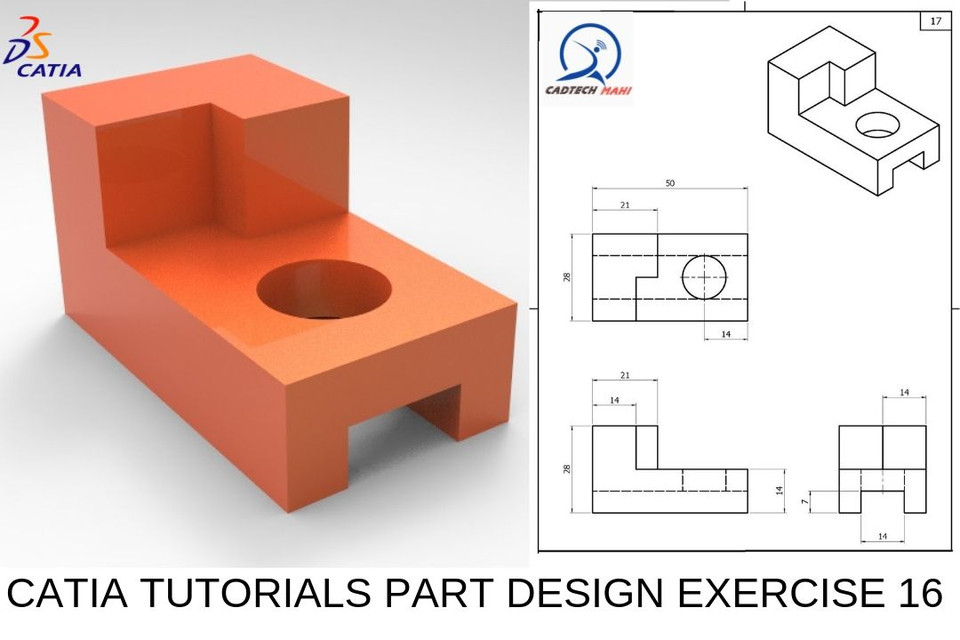
catia tutorials |simple part design exercise 16 |cadtech mahi
grabcad
To Draw a Simple Part in Catia, Follow These Easy Steps: First, launch the Catia software and navigate to the design page. Then, create a new part file by selecting "File" > "New" from the menu bar. Next, choose the "Part" template and give your part a name. Now, to use the symmetry command, select it from the tool bar or go to the commands tab in the right sidebar and find it there. You can now specify how many ways you want your shape to be symmetric about the specified axes. The pad function is used to add a uniform thickness to a sketch entity like an extruded edge or vertex, or multiple selected faces or curves. It works similarly to fillet, by finding its minimum radius where two faces converge at one face. A sketch will get an assigned surface by doing so and thus a feature which represents 3D form. Pad is another way to do solid sweep with an extra step but the result will be same when we pad or when sweep it using tool pad then make shape that has no edge. This video tutorial will show you how to draw a simple part in Catia, as well as demonstrate basic features like symmetry command. It will also teach you how to use Pad to give your model an added level of depth. Please consider subscribing my channel for access to future content! Thanks for watching! Some more helpful videos for designers who enjoy tutorials like this include: * [Plastic hub ](https://youtu.be/C73GUbwhqNs) * [CATIA SIMPLE PART TUTORIAL ](https://youtu.be/A_yyTexHlTM)
With this file you will be able to print catia tutorials |simple part design exercise 16 |cadtech mahi with your 3D printer. Click on the button and save the file on your computer to work, edit or customize your design. You can also find more 3D designs for printers on catia tutorials |simple part design exercise 16 |cadtech mahi.
