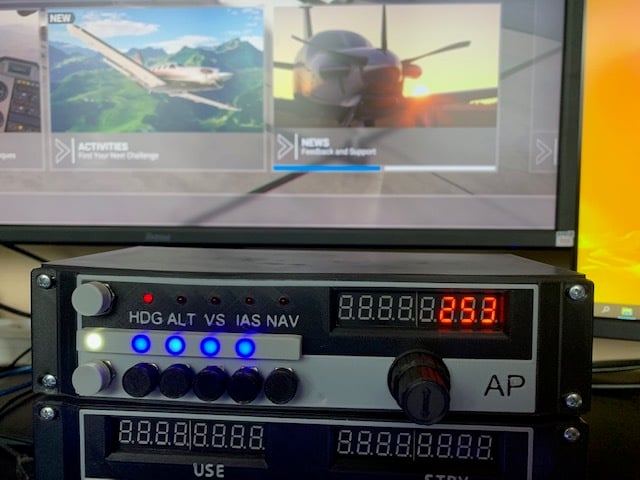
CadetAutoPilot - Open-Source Auto Pilot for Flight Sims
thingiverse
Based on the CadetRadio by Vince_Prints, i made this Auto Pilot for Flight Sims. CadetRadio: https://www.thingiverse.com/thing:4623275 I also made a case for the Cadet Project: CadetCase: https://www.thingiverse.com/thing:4858440 You'll need MobiFlight and FSUIPC7 to connect this to Microsoft Flight Simulator or other Flight sims. I made some supports under the buttons and the circle under the knob. Remove these supports after printing. See enclosed pictures. The holes might need some manual cleaning to remove some bridges. Version without supports also enclosed. Be sure to support the holes of the buttons and leds and the hole for the encoder knob. For 2-color printing, please check the instructions of Vince's design of the CadetRadio. I also added the needed Mobiflight files. Sketchup .skp enclosed If you have any questions, please send a comment. Have fun! Parts list: 1 x MAX7219 led display module - https://www.tinytronics.nl/shop/nl/verlichting/led-segment-display/segmenten-display-module-8-karakters-decimalen-rood-max7219 7 x pushbutton - https://www.tinytronics.nl/shop/nl/componenten/schakelaars/zwarte-drukknop-7mm 5 x 3mm LED red (for selected item) - https://www.tinytronics.nl/shop/nl/verlichting/led-los/rode-led-3mm-diffuus 5 x 5mm LED blue (for items on HOLD) - https://www.tinytronics.nl/shop/nl/verlichting/led-los/blauwe-led-5mm-diffuus 1 x 5mm LED white (AutoPilot engaged) - https://www.tinytronics.nl/shop/nl/verlichting/led-los/blauwe-led-5mm-helder 2 x Rotary Encoder - https://www.tinytronics.nl/shop/nl/componenten/overige/rotary-encoder-ec11-20mm 1 x Arduino Mega 2560 or or Arduino Mega 2560 pro - https://www.tinytronics.nl/shop/nl/arduino/main-boards/robotdyn-mega-2560-pro-ch340 wires, 3mm screws and nuts, solder Instructions: Press the select button (topleft button) to select HDG, ALT, VS, IAS or NAV. The RED LED indicates the selected item. Rotate the Encoder button left or left on inner or outer knob to change the value of the selected item. With the buttons below the items, press to select/unselect which items to HOLD. Press the left bottom button (AP engage) to switch the AutoPilot ON or OFF (white LED will be lit). With AutoPilot engaged, you can still select an item with the select button and change its value with the encoder knobs. The AutoPilot of your Flight Sim will respond immediately to the changes. Note: Not all items are available on some planes. Also, HOLDing some items can automatically deselect other items (NAV will override HDG for example). Some planes in your Flight Sim might require 'Auto Throttle' to be engaged.
With this file you will be able to print CadetAutoPilot - Open-Source Auto Pilot for Flight Sims with your 3D printer. Click on the button and save the file on your computer to work, edit or customize your design. You can also find more 3D designs for printers on CadetAutoPilot - Open-Source Auto Pilot for Flight Sims.
