Bias FX midi controller
thingiverse
I created a MIDI controller to edit/control my guitar and effects in Bias FX 2 without having to use the mouse all the time. It needs 5 potentiometers (I've set them up to control Gain, Bass, Mids, Treble and Presence) and 5 small momentary push buttons (I use them for preset selection, bank selection and one button to enable drives/boost/FX) and an Arduino Leonardo or similar. The top case is printed face down without supports, and the top is supposed to be glued after you've made sure everything is working. I just use some rubber stickers to keep them together in case I want to open it up later. The 5 pots are wired to common ground, common 5V and analog pins 0-4, the buttons are wired to common ground and pins 1-5. The sketch uses the Control Surface library here: https://github.com/tttapa/Control-Surface Arduino sketch: <pre><code> #include <Control_Surface.h> USBMIDI_Interface midi; // The potentiometers are sharing 5V and Ground, the middle pin of each pot goes to analog 0 - 4 CCPotentiometer pot = { A0, {MIDI_CC::Effects_1, CHANNEL_1} }; CCPotentiometer pot2 = { A1, {MIDI_CC::Effects_2 , CHANNEL_1} }; CCPotentiometer pot3 = { A2, {MIDI_CC::Effects_3 , CHANNEL_1} }; CCPotentiometer pot4 = { A3, {MIDI_CC::Effects_4 , CHANNEL_1} }; CCPotentiometer pot5 = { A4, {MIDI_CC::Effects_5 , CHANNEL_1} }; // The buttons are sharing Ground, and the other pin goes to arduino pin 1 - 5 CCButtonLatched but1 = { 1, {MIDI_CC::General_Purpose_Controller_1, CHANNEL_1},}; CCButtonLatched but2 = { 2, {MIDI_CC::General_Purpose_Controller_2 , CHANNEL_1},}; CCButtonLatched but3 = { 3, {MIDI_CC::General_Purpose_Controller_3 , CHANNEL_1},}; CCButtonLatched but4 = { 4, {MIDI_CC::General_Purpose_Controller_4 , CHANNEL_1},}; CCButtonLatched but5 = { 5, {MIDI_CC::General_Purpose_Controller_5 , CHANNEL_1},}; void setup() { // Use the Mackie Control protocol for sending relative MIDI CC messages. Bias FX won't work without this. RelativeCCSender::setMode(MACKIE_CONTROL_RELATIVE); </pre></code> ---------------------------------- After the sketch has been uploaded to your arduino and everything is working, you can assign the different controls to whatever parameters inside Bias FX 2. Make sure that Leonardo Arduino is selected as your MIDI controller.
With this file you will be able to print Bias FX midi controller with your 3D printer. Click on the button and save the file on your computer to work, edit or customize your design. You can also find more 3D designs for printers on Bias FX midi controller.
