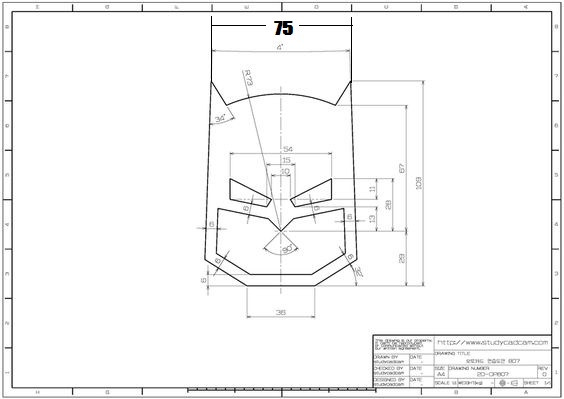
batman mask sketch in solidworks
grabcad
Designing a Batman Mask in SolidWorks requires precision and attention to detail. To begin, open up SolidWorks and click on "File" followed by "New," then select "Part" as the template. Name your project and hit create. Next, draw a vertical line from the top of the screen down to the bottom using the "Line" tool. This will be the central axis of our mask. Make sure it's centered and locked in place. Now, use the "Extrude" function to give our line some depth. Extrude the line 2 inches into the air, then click on the "Circular Pattern" tool. Set the pattern to a radius of 1 inch, with 10 equal divisions. This will create a series of concentric circles around our central axis. To add some curvature to our mask, select all the circles and use the "Revolve" tool. Choose a point in space to revolve around, then set the angle to 360 degrees. SolidWorks will now rotate the circles into a 3D shape. For the eyes, draw two small circles using the "Circle" tool. Place them on either side of our central axis, about 1 inch apart. Use the "Extrude" function again to give them some depth. To add some texture to our mask, use the "Sweep" tool. Draw a line across the surface of one of the circles, then select the circle as the path. SolidWorks will now create a series of lines on the surface of the circle, mimicking the texture of the Batman mask. Finally, use the "Fillet" function to round off any sharp edges on our design. This will give it a more realistic look and feel. And there you have it! A 3D model of the Batman mask in SolidWorks.
With this file you will be able to print batman mask sketch in solidworks with your 3D printer. Click on the button and save the file on your computer to work, edit or customize your design. You can also find more 3D designs for printers on batman mask sketch in solidworks.
