
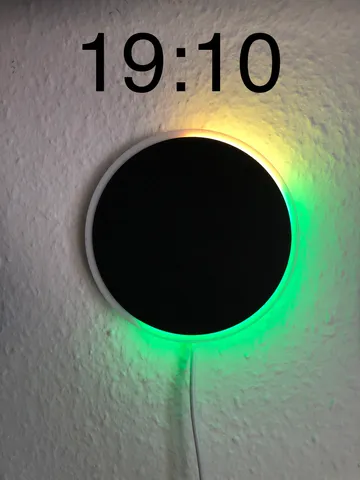
Analog LED ring clock
prusaprinters
Analog LED ring clock with 60 NeoPixel RGB LEDs Features:This LED ring clock uses a 60 digit RGB NeoPixel LED ring split into 4 quartersThe time is shown in an analog way as you can see in the picturesThe code for the used ESP8266 D1 mini board is includedThe case has a wall hook hole to put it on a nail to the wallA white USB cable should be used in case you have white walls ;)The USB cable runs behind the LED ring so not disturb the LED ring light Parts:Wemos D1 mini or similar 3 colored wires with ~ 8-10cm of lengthWhite Micro USB cable 2-3mUSB 5V/3A power supply 1 small cable tie to secure the USB plug in place LED ring quarter parts Tremex or similar with same dimensions, see picture below:Assembly of the LED ring:Take your time, this needs to be precise to fit on the posts of the case laterThe 4 quarters of the ring have small notches to fit together. Line them up as close as possible to get a round ring.Except 1 of the middle contacts all of the contacts can be straight soldered together like:All +5V to +5V All GND to GND 3 of the 4 DOUT to DIN only! The 1 left DIN for the starting point which is the 12 oclock position then with the 1st LED in the ring. See pictures below pleaseDIN is the contact on the tail of the white arrowDOUT is the longest contact in front of the arrows head on the notch Wiring the parts:D1 mini pin:LED ring pin:Color:5V+5VredGGNDblueD2DINgreen Uploading the code and changes needed:Use the Arduino IDE to upload the code to the D1 mini. Follow f.e. this guide to see howYou will need 3 additional libraries: “Adafruit Neopixel’, “WiFiManager” and “TimeLib” which you need to add in the Arduino IDE library manager The code can be found in my GitHub repositoryIn the code you should check the following settings on top of the sketch:On top of the code you will find the time zone setting which you might want to adjust: const int timeZone = +2; // Central European TimeTo adjust the used time server change this line: static const char ntpServerName[] = "us.pool.ntp.org";Other settings can be found in this section: // Adjust program settings here:// ##############################define BRIGHTNESS 255 // Brightness between 0 - 255#define HOURTICKS 15 // Show a white pixel for the hours every 15 Pixel at 3, 6, 9 and 12. Set to 5 for a marker at each hour#define HOURTICKSACTIVE 0 // Show the hour ticks = 1 or do not show them = 0#define RESETWIFI 0 // To DELETE the WiFi settings set to "1" and upload the sketch to the ESP. Set to "0" again and upload once more. // Then use the temporary Wifi "LED RING CLOCK" again with "192.168.4.1" to set the Wifi credentials new. Notes: In an upcoming newer version of the code I will update the functionality of the clockA time phase where you can turn off the clock at night to avoid lighting up your room all night might be helpfulChanging the used colors more easyDisabling the startup LED test should be possible tooPlease stay tuned… :) Printing instructions:0.2 quality profileNo brimNo supports The “base” part is printed in a dark color to block light - I used blackThe ‘’ring“ part needs to be printed in white color to let the light trough Assembly of the clock:During printing you will have enough time to wire the parts and upload the codeAfter printing simply put the black and white part together, but take care to mount the little cutout of the white part to be bottom to run the USB cable trough On top of the white ring part click the LED ring with the LEDs facing to the white part. The start of the LED ring in the top position - 12 oclock - above the wall holder in the cutout.Slide the D1 mini to its new home in the base part Plug the micro USB cable into the D1 miniSecure the USB cable in place with the cable tieNo glue needed for the complete process See pictures: First start of the clock:Plug the other side of the USB cable into the power supplyAfter some seconds you should see the LEDs come to workThe clock uses the ESP8266 "WiFi Manager" to be able to connect to your WiFi without saving your WiFi credentials in the code directlyAfter you plugged in the clock you will some RGB animation of the LED ring to check the wiring and the general functionAfter that the clock will turn dark again and waits for your inputOn your PC, tablet or smartphone please have a look into the WiFi list of your device and search and connect to the WiFi called "LED RING CLOCK". No password is required to connect to it. In case your device does not automatically open the browser with the WiFi Manager page please open your browser now and navigate to "http://192.168.4.1" to set the Wifi credentials.From there on the WiFi configuration should be straight forward.After saving the credentials the ESP will join your usual WiFi network and displays the time on the LEDs. Setup is finished then. The temporary Wifi "LED RING CLOCK" is removed.In case you entered your WiFi credentials not correctly the ESP will restart and open the temporary WiFi called "LED RING CLOCK" again to correct the values. You might navigate to the page "http://192.168.4.1" manually again.In case you want to remove your WiFi credentials from the clock use the switch “RESETWIFI” in the code as mentioned above or in the code itself too. Some time examples:Because this clock is in 12 hours mode the here shown time of 19:10 could be 07:10 as wellThe camera really struggled to get these pictures. In reality the clock looks betterThe white dots for the hours can be activated in the code if you like to have them Happy printing :)

With this file you will be able to print Analog LED ring clock with your 3D printer. Click on the button and save the file on your computer to work, edit or customize your design. You can also find more 3D designs for printers on Analog LED ring clock.
