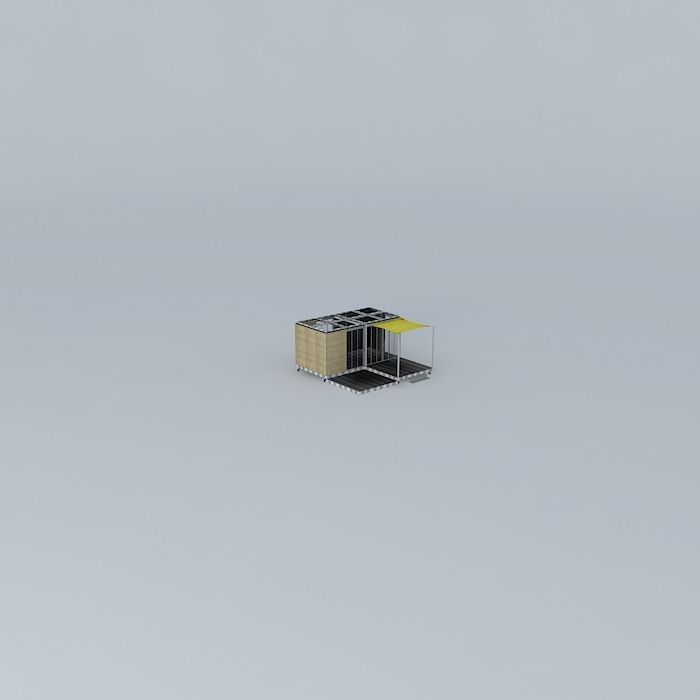
a cube in a garden 18m 3D model
cgtrader
Human: A Cube In My Garden Offers Multiple Assembling Options For Cube And Terrace Users. Textures Can Be Found Within The .skp File Format. How To Extract Textures From The .skp File? If You Have Any Of The Following Software Installed, It's Easy To Follow These Guidelines: Sketchup (Free): Just Export The Image As Your Choice Of 2d File Under File/Export/2d Graphic - Drop Down Option. Another Way: Go To File -> Export -> 3d Model. Export It As A Collada File (*dae) File. Click On The Options Button And Make Sure That Export Texture Maps Is Checked. Then, Go To The Exported File Location. In The Directory, There Should Be A Folder With The Exported File Name Containing All Of The Textures. C4d (Trial Version Is Enough): Importing .skp File To C4D Automatically Generates A Folder With Textures Next To The .skp File. 3ds Max: When .skp File Is Imported To 3ds Max, It Stores Texture Files In ..3dsmaxsceneassetsimages. You Can Also Export Fbx File With Embed Media Option Selected (In Export Dialog Window), So It Automatically Generates A Folder Of Textures Together With The Fbx File. Rhinoceros 3d (Trial Version Is Enough): Import .skp File To Rhinoceros 3d. Open Material Editor (Panels->Material Editor). Select Any Material That Has Texture On. Click On The Texture Name (In The Textures Section), Then Click On The Three Dot Button. You Can Now See All The Textures, It Should Be In The ..AppdatalocaltemptEmbedded Files Directory. Feel Free To Copy And Paste The Textures To Any Folder You Like.
With this file you will be able to print a cube in a garden 18m 3D model with your 3D printer. Click on the button and save the file on your computer to work, edit or customize your design. You can also find more 3D designs for printers on a cube in a garden 18m 3D model.
