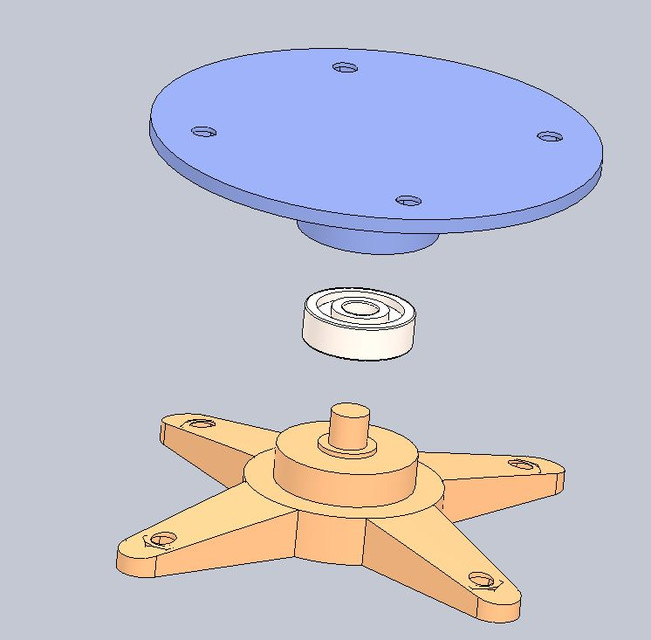
3d scan table
grabcad
Crafting a custom 3D printed table requires careful planning and execution. To begin, open SolidWorks, a powerful CAD software program, and create a new document by selecting File > New > Part. Name your project, choosing a descriptive title for easy identification later on. Next, click the "Sketch" button in the Command Manager to start sketching the tabletop's outline. Utilize the "Rectangle" tool to draw a precise rectangle, specifying the dimensions of your table. Make sure to include any necessary holes or cutouts in your design at this stage. With the tabletop sketched, proceed to the Features tab and select "Extrude" to create a 3D solid from the sketch. Set the depth of the extrusion according to your desired table height. Be cautious not to exceed the maximum allowed height for your 3D printer. Once you have created the main tabletop feature, add any additional components such as legs or supports using the same Sketch and Extrude tools. Remember to dimension all parts accurately to ensure a smooth print process. Now that your design is complete, click "File" > "Export" and choose the STL file format for 3D printing. Save your project as a separate file, ensuring it's easily identifiable as your table design. To prepare your design for printing, open the 3D printer software (such as Cura or Simplify3D) and import your STL file. Configure the print settings according to your printer's specifications, including the layer height, infill density, and support material. Preview your print job to ensure all components are accurately aligned. Finally, send your print job to the 3D printer and monitor its progress. Once the print is complete, carefully remove it from the printer and inspect for any defects or warping.
With this file you will be able to print 3d scan table with your 3D printer. Click on the button and save the file on your computer to work, edit or customize your design. You can also find more 3D designs for printers on 3d scan table.
