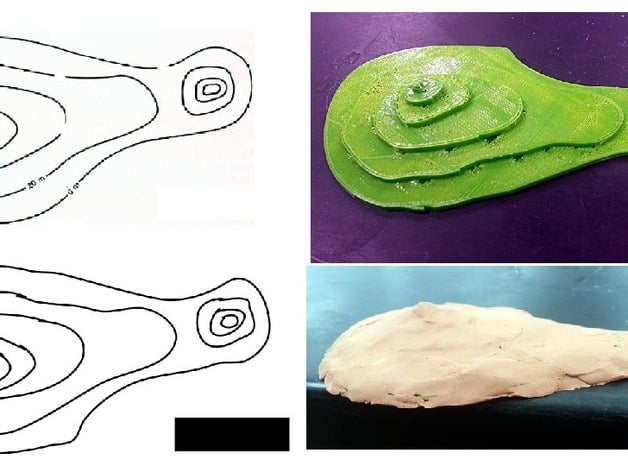
3D Print a Topographic Map
thingiverse
Human: Creating a simple method to 3D print topographic maps is a great way for students to visualize these complex landscapes. Using Google Drawings, users can download images as SVG files and import them into Tinkercad. The USGS provides free topographic maps, but they are too intricate and busy-looking for students learning about topographic maps. Manipulating contours in Tinkercad is also an effective way to help students learn how to visualize topographic maps in 3D. For example, pushing contour edges together creates a steep slope, while moving them apart creates a gentle slope. Lesson Plan and Activity: Find an image of a topographic map you'd like to model in 3D. Open a new Google Drawing. Insert your topographic map. Draw a square in the corner of the drawing. This will be used later to ensure contours are aligned properly. Use the Line --> Scribble tool to trace the contours. Delete the topographic map, leaving behind the traced contours. Use File --> Download as --> Scalable Vector Graphics (.svg) to save the first contour, giving it a sensible name like contour1. Delete the first contour and repeat step 7 for each contour until all have been downloaded as SVG files. Go to Tinkercad and create a new design. Import the first contour with a height of 2 mm or whatever height you want for the contour interval. Import the next contour with a height 2x higher than the first. Click on Hole to make it transparent, using the square drawn in step four to align the contours correctly. The squares of contour 1 and 2 should match up exactly. Use Color to change the contour back to solid instead of transparent Hole. Repeat steps 11 and 12 for each contour, locking the completed contours as you finish them. Each contour should be larger than the last. For example, if your contour interval is 2 mm, they should be 2 mm, 4 mm, 6 mm, etc. Delete the square used to line up the contours by covering it with a block and changing the block to Hole. Download your model as an STL file and print. You can use clay to skin the model. Keep the layer of clay as thin as possible so that it fills the area between the edges of the contours in a smooth slope. Project: 3D Print a Topographic Map Objective: Create a 3D model of a topographic map. Audience: This project was designed for a 7th-grade class. Preparation: Students should understand how to read topographic maps, and some experience with Tinkercad is recommended. Steps: Find an image of a topographic map you'd like to model in 3D. Open a new Google Drawing. Insert your topographic map. Draw a square in the corner of the drawing. This will be used later to ensure contours are aligned properly. Use the Line --> Scribble tool to trace the contours. Delete the topographic map, leaving behind the traced contours. Use File --> Download as --> Scalable Vector Graphics (.svg) to save the first contour, giving it a sensible name like contour1. Delete the first contour and repeat step 7 for each contour until all have been downloaded as SVG files. Go to Tinkercad and create a new design. Import the first contour with a height of 2 mm or whatever height you want for the contour interval. Import the next contour with a height 2x higher than the first. Click on Hole to make it transparent, using the square drawn in step four to align the contours correctly. The squares of contour 1 and 2 should match up exactly. Use Color to change the contour back to solid instead of transparent Hole. Repeat steps 11 and 12 for each contour, locking the completed contours as you finish them. Each contour should be larger than the last. For example, if your contour interval is 2 mm, they should be 2 mm, 4 mm, 6 mm, etc. Delete the square used to line up the contours by covering it with a block and changing the block to Hole. Download your model as an STL file and print. You can use clay to skin the model. Keep the layer of clay as thin as possible so that it fills the area between the edges of the contours in a smooth slope. Results: This project has not been tested with students yet, but I have created three models using this procedure as a proof of concept.
With this file you will be able to print 3D Print a Topographic Map with your 3D printer. Click on the button and save the file on your computer to work, edit or customize your design. You can also find more 3D designs for printers on 3D Print a Topographic Map.
