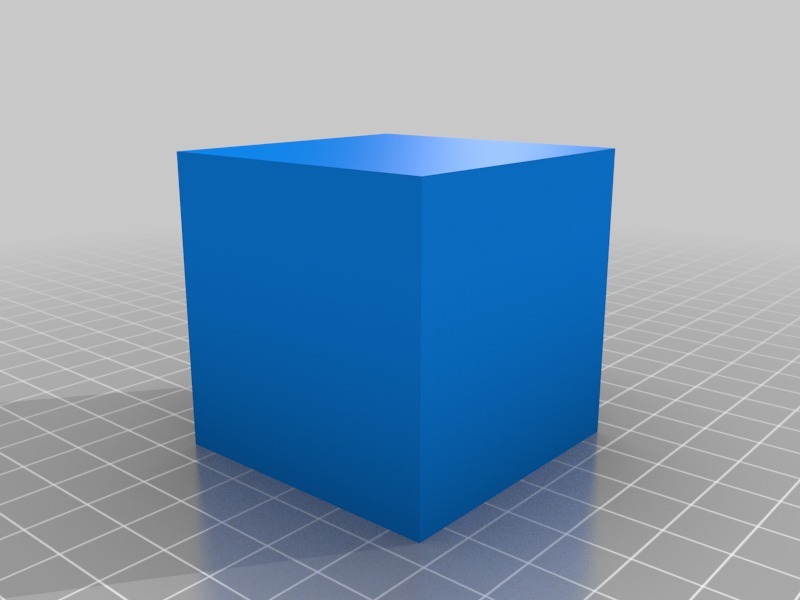
2 x 2 x 2 Square or Cube
thingiverse
The Fundamentals of Creating Intuitive 3D Models with SolidWorks Developing a solid understanding of basic design principles is crucial when working with SolidWorks. This comprehensive guide will walk you through the essential steps to create intuitive 3D models, empowering you to bring your ideas to life. **Step 1: Familiarize Yourself with the Interface** Upon launching SolidWorks, take notice of the intuitive interface that awaits you. The navigation pane on the left provides easy access to various tools and features, allowing you to efficiently manage your project's progression. **Step 2: Create a New Part or Assembly** To initiate your design, click 'New Part' or 'New Assembly' in the start menu. This will prompt SolidWorks to create a new file, ready for you to begin modeling. **Step 3: Define Your Sketch Plane** Identify the plane where you want to draw your sketch by right-clicking on it and selecting 'Define Plane.' This crucial step sets the stage for creating accurate and precise geometry. **Step 4: Draw Basic Shapes** With your sketch plane defined, start drawing basic shapes such as lines, circles, and arcs. These fundamental forms will be the building blocks of your model. **Step 5: Extrude and Loft Your Design** Once you have drawn your desired shape, use the 'Extrude' or 'Loft' tool to add depth and dimension to your design. This is where your creativity shines, as you can experiment with various shapes and configurations. **Step 6: Add Complexity with Features** As you progress in your design, incorporate features such as holes, fillets, and chamfers to refine your model's appearance and functionality. **Step 7: Assemble Your Design** When working on assemblies, use the 'Insert Component' feature to bring together individual parts and create a cohesive whole. This allows for seamless collaboration between designers and engineers. **Step 8: Analyze and Refine Your Design** Finally, utilize SolidWorks' robust analysis tools to evaluate your design's performance under various loads and stresses. Make adjustments as needed to ensure your model meets the required specifications. By mastering these fundamental design principles, you'll be well on your way to creating sophisticated 3D models with SolidWorks. Remember to experiment, innovate, and push the boundaries of what's possible in this powerful CAD software.
With this file you will be able to print 2 x 2 x 2 Square or Cube with your 3D printer. Click on the button and save the file on your computer to work, edit or customize your design. You can also find more 3D designs for printers on 2 x 2 x 2 Square or Cube.
